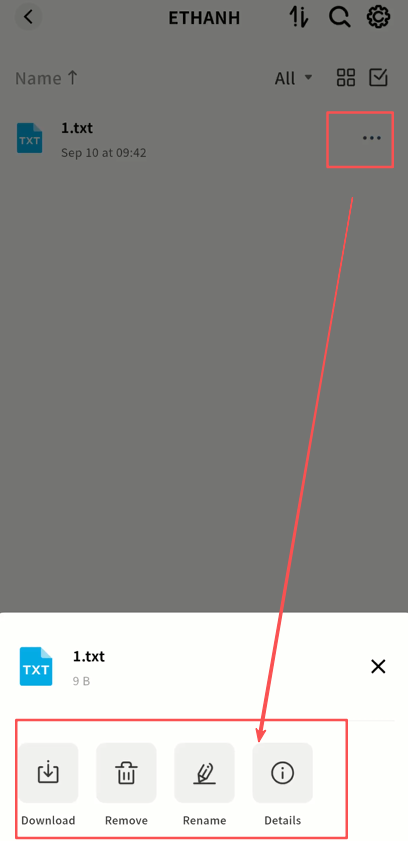Light NAS
Light NAS is a unique feature of Weline Pro that allows your Windows or macOS computer to instantly act as a lightweight NAS. It enables seamless file interaction between the Weline Pro client and your computer. The key functions of Light NAS include:
- · Instantly turn your computer into a personal cloud drive
- · Designate directories on your computer for remote access
- Access your computer files securely, quickly, and from anywhere
Starting Light NAS
When Weline Pro is running on your computer, you will see your current device listed on the Discovery page. From there, enter Manage and follow a few simple steps to initialize Light NAS.
1. On the Discovery page, click Management on your computer device icon. Note: If your operating system prompts for service permissions, click Allow to ensure proper Light NAS functionality.
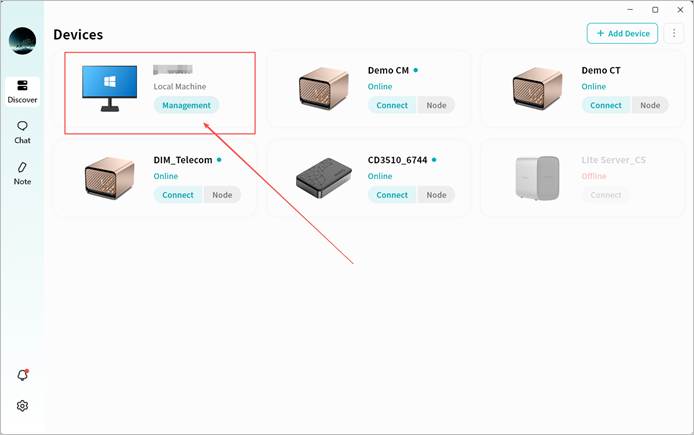
- Click Confirm to enter the Light NAS settings page.
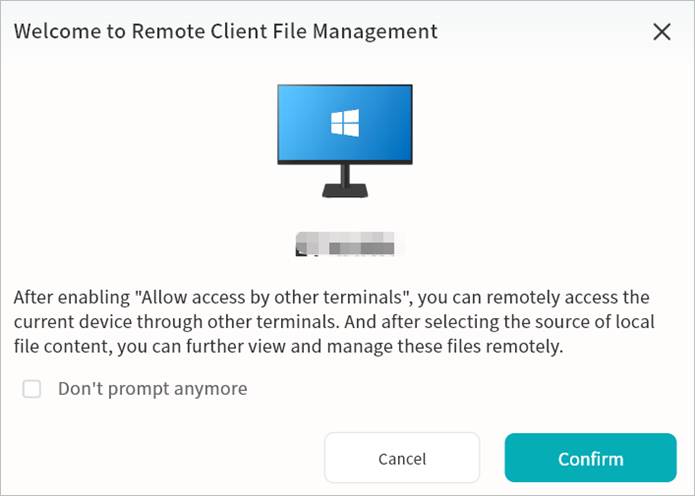
- For first-time use, complete the necessary Light NAS configuration by clicking Go to Settings.
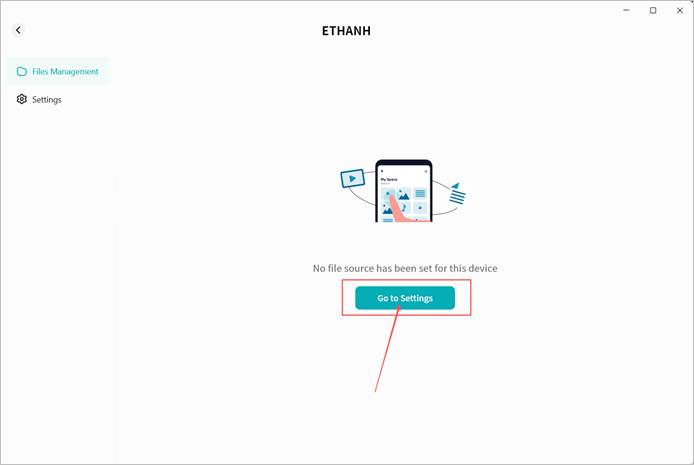
Light NAS Settings
On the settings page, you can configure directories for remote access and choose whether to allow access to these directories from the Weline Pro app on other devices.
① Directory Display Area: Shows all computer directories currently enabled for Light NAS.
② Add/Remove Directories: Use the + and – buttons to add new directories for Light NAS or remove existing ones.
Note: Avoid adding entire drives to Light NAS to prevent excessive indexing that may impact performance.
③ Allow Access from Other Terminals: Allow your account to access these directories from other terminals running the Weline Pro app.
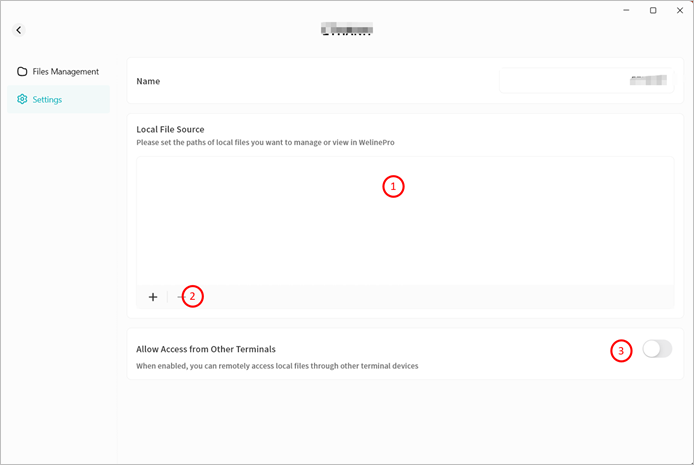
File Management (On the Light NAS Computer)
In the File Management interface, you will see the directories you configured in Settings.
Available operations include:
① Navigate forward/backward within directories
② Refresh file list
③ View file path
④ Search files by keyword
⑤ Create folder
⑥ Remove files or folders
⑦ Rename files or folders
⑧ View file details
⑨ Categorize files (images, videos, audio, documents, compressed packages)
⑩ Sort files by name, size, or modification time
⑪ Switch between list view and grid view
⑫ Browse the file list
⑬ Right-click menu for delete, rename, or details
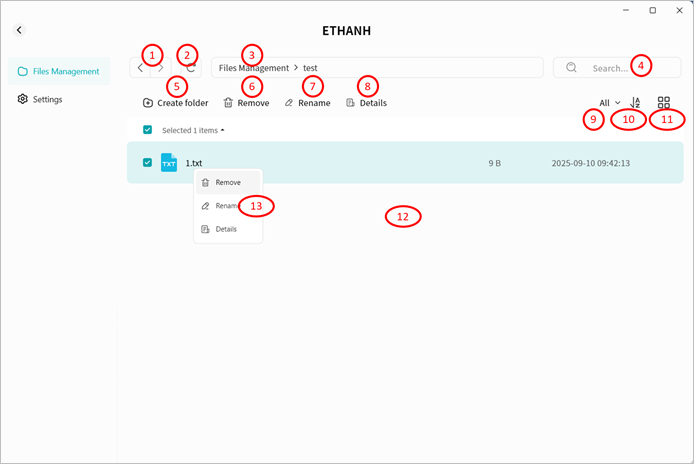
Accessing Light NAS from Other Terminals
From Weline Pro Desktop Client
Remote Connection
- On the Discovery page, click Connect on the Light NAS icon.
- Enter the Light NAS interface:
- File Management: Access configured Light NAS directories
- Device Information: View terminal details running Light NAS
Viewing Device Information
Displays device name, owner account, virtual domain name, virtual network IP, and LAN IP.
Remote File Access
Within the Light NAS file manager, you can:
① Navigate directories
② Refresh file lists
③ View file paths
④ Search by keyword
⑤ Upload files and folders
⑥ Create folders
⑦ Download
⑧ Remove files and folders
⑨ Rename items
⑩ View file details
⑪ Categorize files (images, videos, audio, documents, compressed packages)
⑫ Sort files by name, size, or modification date
⑬ Switch between list and grid views
⑭ Browse the file list
⑮ Use right-click menu for download, delete, rename, or details
⑯ Open Task Center to track upload and download progress
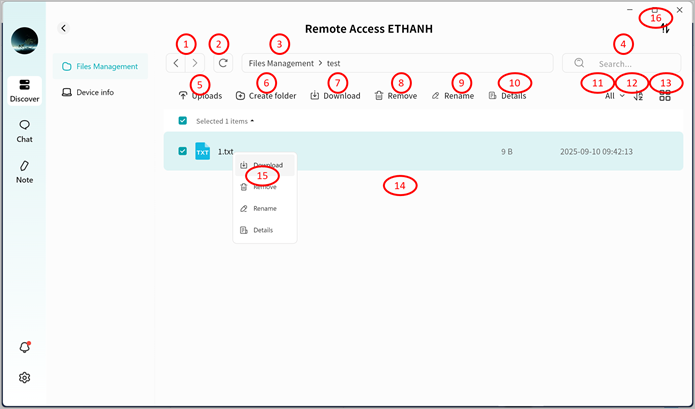
From Weline Pro Mobile App
Remote Connection
- On the Discovery page, tap Connect on the Light NAS icon.
- Enter the Light NAS interface:
① View configured directory list
② Access Task Center for upload/download progress
③ Enter settings
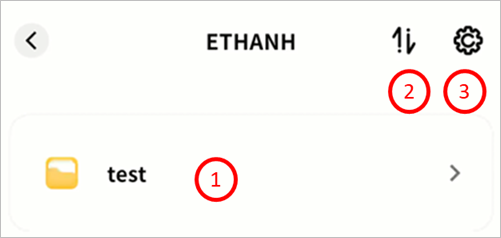
Viewing Device Information
Tap the gear icon > Set up to see device name, owner account, virtual domain name, virtual IP, and LAN IP.
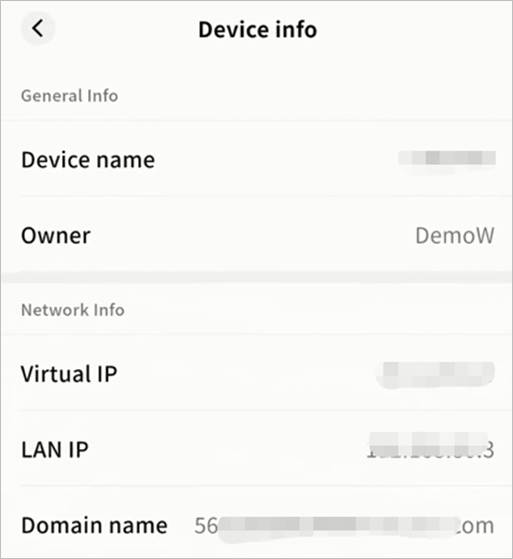
Remote File Access
On the Light NAS file manager, you can:
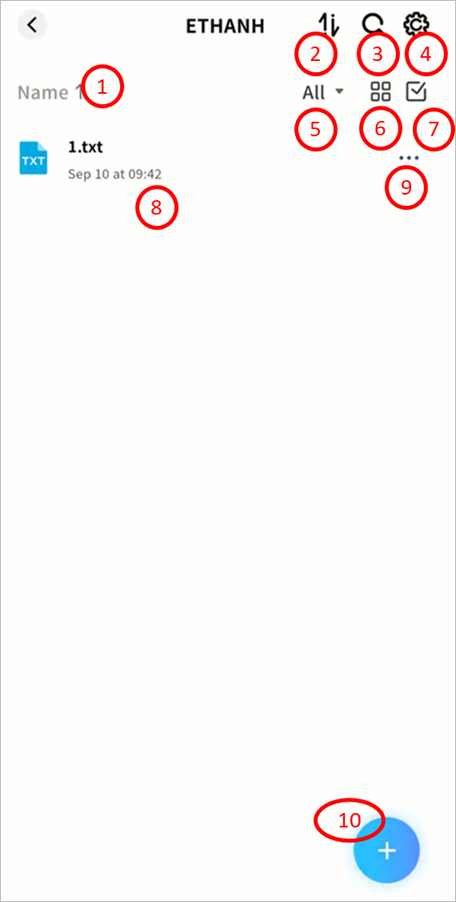
① Sort files by name, date, or size
② Access Task Center to monitor transfers
③ Search files by keyword
④ Enter settings
⑤ Categorize files (images, videos, audio, documents, compressed packages)
⑥ Switch between list and grid views
⑦ Enable multi-select mode
⑧ Browse the file list
⑨ Open file menu for download, delete, rename, or details
⑩ Use the + button to upload files, upload photos/videos, or create new folders